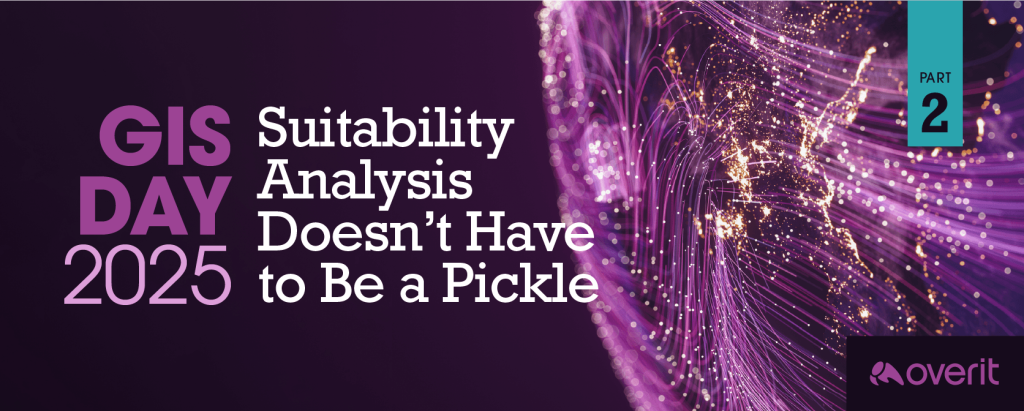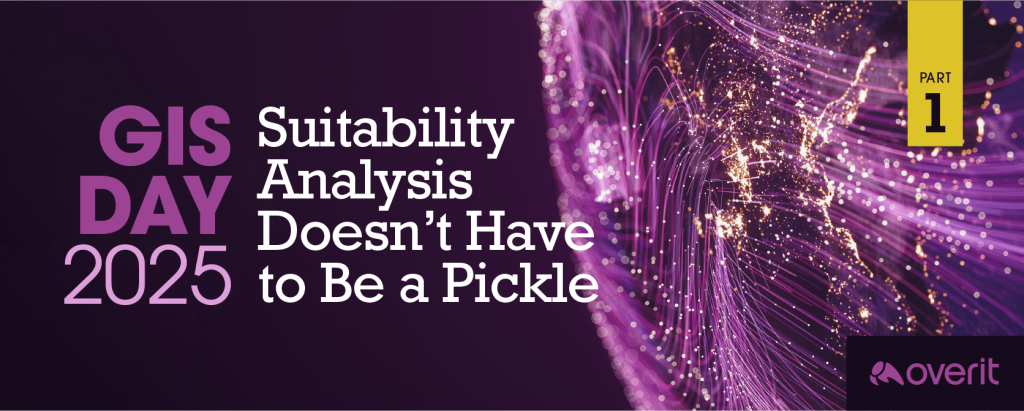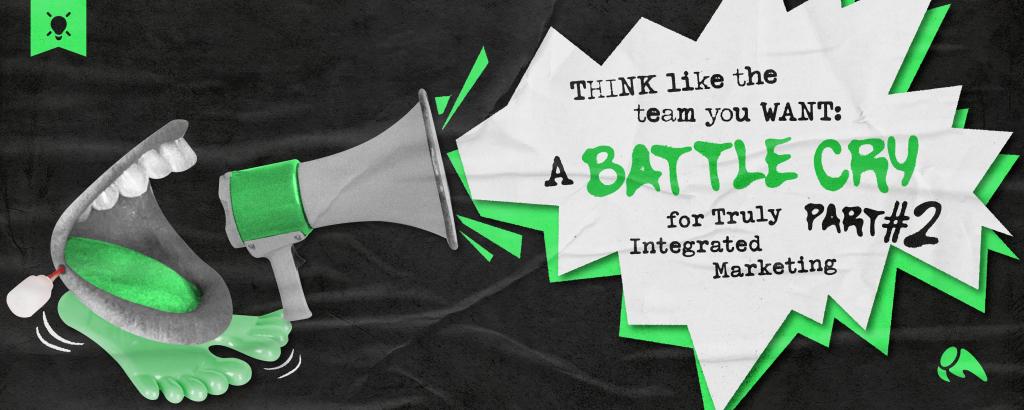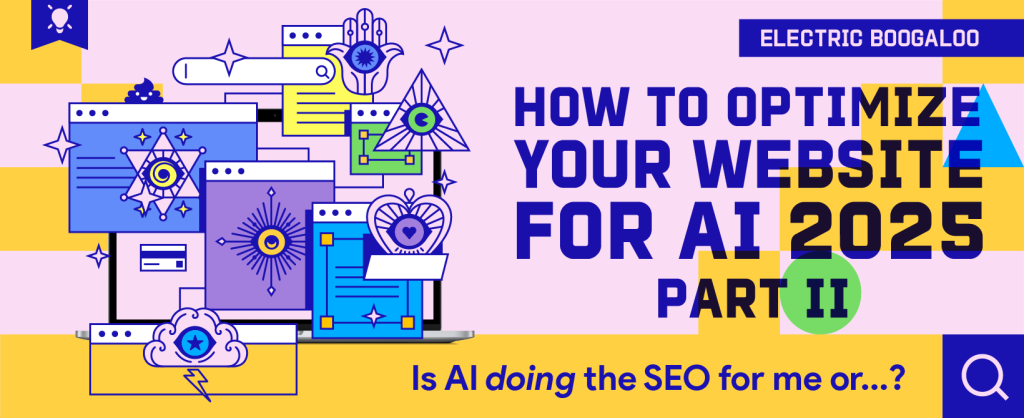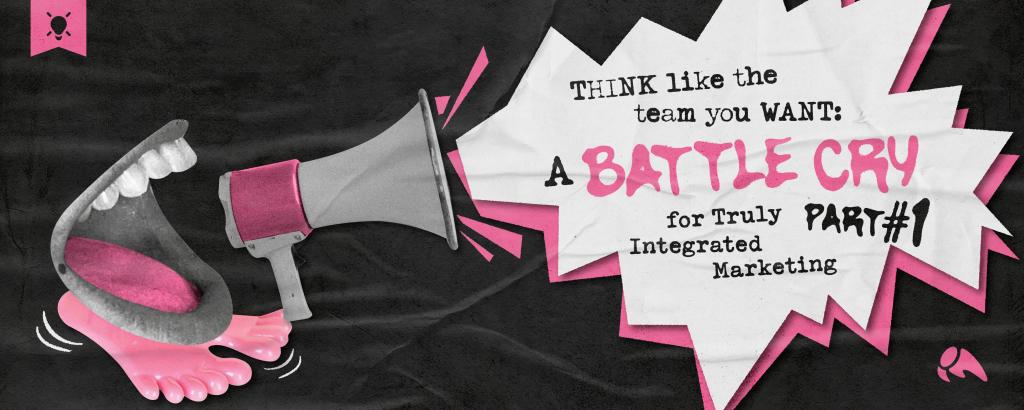I’ll be straight with you: When a client asks how I would feel about them changing their domain, I’m reluctant to give my blessing. I understand, however, that there are sometimes legitimate reasons to completely uproot your entire web presence and take it somewhere else. Maybe you’re in the middle of a massive rebranding effort. Maybe your business’ name has changed and your current URL is no longer relevant. Whatever the reason, unless you have an SEO migration plan in place you could see some serious penalties in search results.
What is an SEO site migration plan, exactly? Simply put, it’s the process you’d follow when moving your site to a new domain. By creating and following a site migration plan, it ensures minimal disruption in search engine traffic. Keep in mind, however, that this is not a perfect process and some dips and fluctuations are to be expected.
Let’s begin, shall we?
Is A URL Change Necessary?
Before you undergo what can be a pain process ask yourself: Is this necessary? Once you’ve asked, weigh the pros against the cons.
To get you started:
| Pros | Cons |
|---|---|
| New URL more in line with new brand message | 45,000 backlinks to old domain, value diminished with redirects |
| New URL has fewer characters, good for SEO and user retention | Old URL contains money keyword phrase / new URL does not |
| Old URL is an awesome 9 years old, good for SEO / New URL is new | |
| All marketing materials will need to be reprinted with new URL |
In many cases, it will be hard for me to come up with good reasons for changing domain names, but some do exist. What’s most important is that you, the client, really give thought to your decision and that you have a firm grasp on why this is necessary for your business. As long as its rooted in a strong business case, we’re going to support your decision.
Verify Yourself, Fool!
Before you go moving to a new site, there may still be some work to do on your old one. For example, if the site at your current URL hasn’t been verified in Google Webmaster Tools yet, then:
You aren’t actively investing in SEO
– OR –
You are actively investing in a worthless SEO
Either way, it’s time to take care of it now. By verifying your site in Google (ahem, don’t forget Bing) Webmaster Tools, you gain access to a plethora of neat insights and performance metrics as well as site management tools that allow you to better tailor how Google treats your site.
To get your site verified, take a trip over to http://www.google.com/webmasters/tools/. Make sure you sign in to the Google account you want to use for managing the site in the future. Once you’re there, click on the big red ‘Add Site’ button.

Next, you’ll be asked to provide the URL for the site you want to add. Remember, we’re verifying your original URL first, so that’s the one you’ll want to put in there.

Now, you’re going to be presented with several options for verifying the site. The simplest is to follow the instructions you’re immediately presented with, download a tiny HTML file, and pass it off to your site’s developer to upload onto your site. Once it’s been uploaded, you can hit the red ‘Verify’ button.

If you see the confirmation screen indicating success, you’re good to go!

Prepare for Redirection
Let’s imagine, if just for a second, a world where you simply launched your site on its shiny new URL without any kind of preparation. What would happen if users tried to go to your old address? What would happen if someone clicked a link from that blog post that went to a page on your old site? I’ll tell you what would happen:

Your users would be met with the arch-nemesis of the Internet, the 404 Error (or even worse, a 500 error). There is only one thing that despises 404 errors more than your users, and that’s the search engines.
In order to avoid anybody encountering a dead page on your site, you’ll need to redirect every page on your old domain to their equivalent page on your new domain. There is an easy way to do this, and a hard way.
The easy way would be to just simply move all of your content from your old domain to the new domain, keeping the page-level URIs intact. All that would need to be done is have your developer implement a site-wide 301 redirect. So what once was:
http://www.youroldsite.com/blog/hey-whats-up
Becomes:
http://www.shinynewsite.com/blog/hey-whats-up
And the redirection is effortless in its implementation.
However, if you don’t want to keep all the content from your old site, or are reducing the amount of content on the site, you’ll need to indicate where you want users to land when they navigate to a page on your old site that doesn’t exist anymore.
Again, the developer will handle the actual implementation, but you’re going to need to do the leg work and tell them where you want each page from the old site to redirect to on the new site. This is where a site migration plan becomes absolutely essential.
To start this process off, you’ll need a full list of every single URL on your current site.
I recommend Screaming Frog SEO Spider. The free version will crawl up to 500 URLs, so if your site is larger than that, it may be worth it to shell out the $150 for a full year. Trust me when I say this tool has a lot more powerful uses than simply extracting all your URLs. But that’s for another time.
Open up this bad boy, type in your URL, hit start, and prepare to witness something more magical than a unicorn playing racquetball with a wizard.

Every single URL of your site will be listed with more information than you could possibly know what to do with.
Now let’s export all this information into Excel to make it easier to work with. Right above the ‘Address’ column, make sure ‘Filter’ is set to ‘All’, then click ‘Export’. This will prompt you to save a .csv; name it, save it, then open it in Excel.
This file is going to have way more fields than we require, so you can go ahead and delete all of the columns except ‘Address’, ‘Content’ and ‘Status Code’ (you can delete the first two rows also, those will only get in the way of the sorting that’s to follow).
First, sort the data by Status Code. Copy every URL that has a 301 status code. These are URLs from your site that are already being redirected. We’ll need to make sure that we update these instructions with the new URLs. Paste the URLs into a blank spreadsheet.

Now sort the data by Content. Select all the URLs that have ‘text/html’ in the Content column. Copy those in the spreadsheet with the 301 URLs.

This is your master URL list.
Within this spreadsheet you’ve just created, indicate in the second column the where you would like each of these old addresses to redirect to. Do yourself a favor and make sure it’s the most contextually relevant page based on the old content. This is how we’re going to maintain our keyword relevance for the search engines.
Once you have this spreadsheet listing all the old URLs and the new URLs they should redirect to, pass it off to your developer to implement.
Time for Launch
Alright, the old URL was verified, your site developer has set up the redirects, the site has launched; now there’s only one thing left to do – verify your new URL!
I’m not even going to tell you how to do it again. Just follow the steps I laid out above. Go ahead, I’ll wait here for you.
Done? EGGSALAD!
Ok, now with both URLs verified, we can tell Google that the old URL has changed.
Go to the Webmaster Tools dashboard for the OLD domain. On the left side of the screen, click ‘Configuration’, then ‘Change of Address’.

Just use the drop-down box to indicate what the new URL is, click ‘Submit’, and then BA-DOOSH!
You’ve successfully told Google that all the respect it held for your previous domain can be given to your new domain without impunity. Well, maybe a bit of impunity, but I told you there would be some consequences.
Ever Onward
Now that we’ve successfully changed domains the work is done, right?
WRONG! Don’t be a doofus!
Continue to monitor your site for 404 errors through Webmaster Tools and address them when needed.
Monitor your traffic and take note of where you may be losing visitors.
The work of the SEO is never done, even after you’ve properly switched changed your URL.the migration plan has been implemented. That’s what we have SEO consulting hours for. 😉