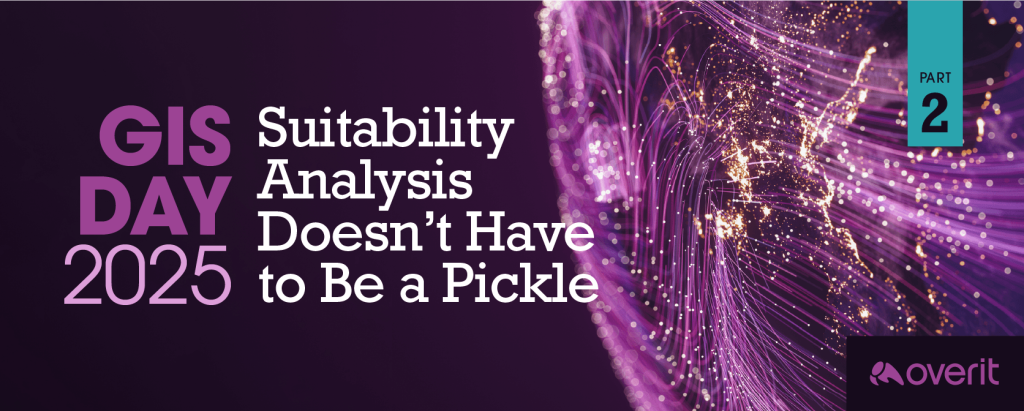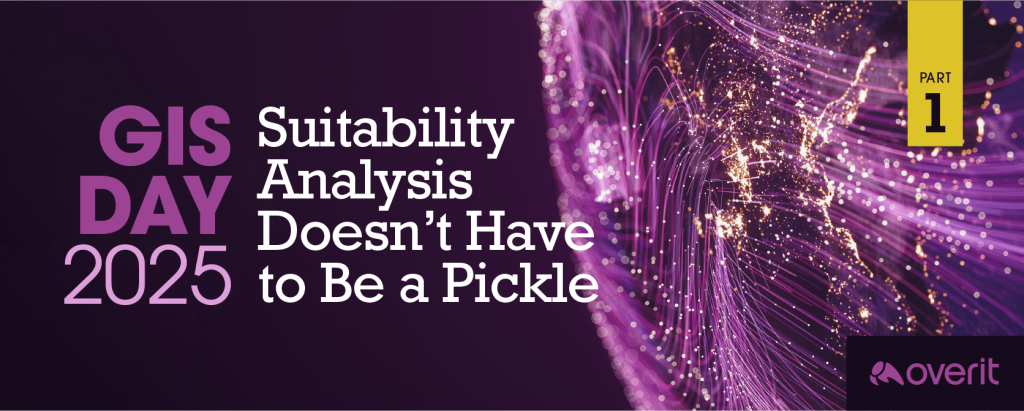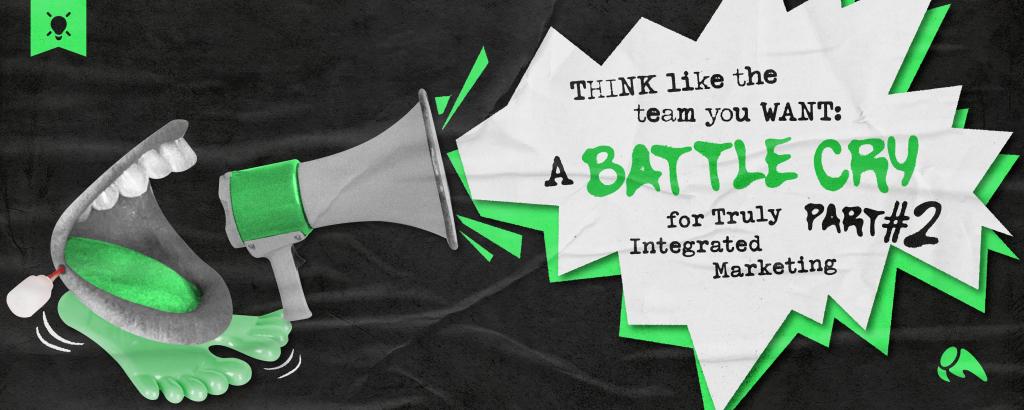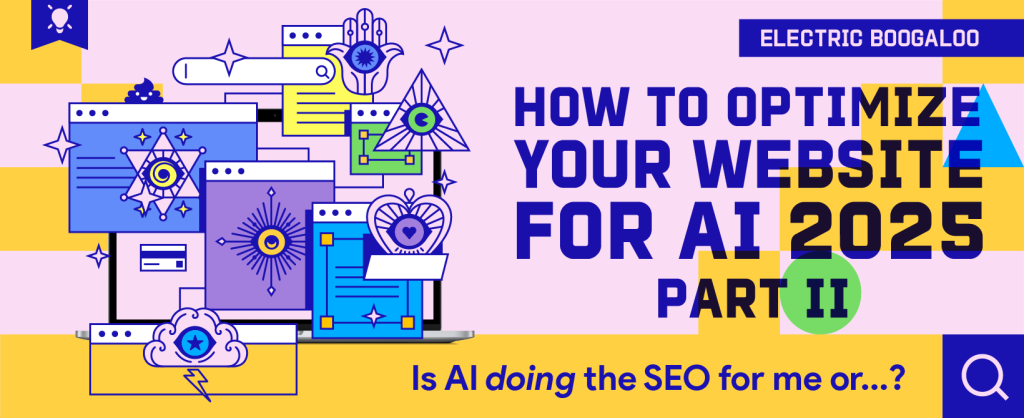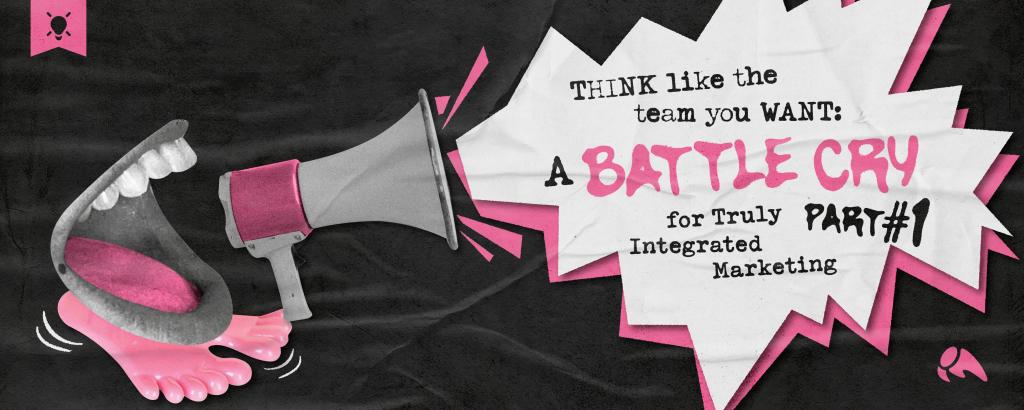Data is crucial to the success of any web campaign, but knowing how to properly review that data is just as crucial. If you haven’t used advanced segments in Google Analytics yet, you’re missing out on an incredible way to look at your website’s data on a granular level.
What Are Advanced Segments?
Advanced segments are a Google Analytics feature that let you filter data by just about any metric available. These filters can then be applied to any reporting section within the platform.
Why Use Advanced Segments?
Advanced segments offer a level of control beyond that available within the main reporting interface. For example, you can easily view organic traffic through the main interface, but an advanced segment could let you slice further to see organic traffic that came from mobile devices. Or go even further to segment by mobile organic visitors who specifically searched for your brand name.
Default Advanced Segments
Google, ever the generous giver of free things in exchange for accessing your data, provides you with 13 default segments to choose from. Just click “Advanced Segments” right below the orange bar at the top of the screen and you’ll see these default ones listed:
- All Visits
- New Visitors
- Returning Visitors
- Paid Search Traffic
- Non-paid Search Traffic
- Search Traffic
- Direct Traffic
- Referral Traffic
- Visits with Conversions
- Visits with Transactions
- Mobile Traffic
- Tablet Traffic
- Non-bounce Visits
These provide a number of useful ways to look at data right off the bat. I find myself using Paid Search, Non-Paid Search, Visits with Conversions, and Mobile segments quite a bit.
Custom Advanced Segments
In addition to these 13 default segments, you can create endless combinations of data with custom advanced segments. After clicking Advanced Segments, you’ll see a button that says “New Custom Segment.” Select this to begin creating your segment. You can then choose to include or exclude metrics matching or containing the text you specify, combining multiple metrics with and/or statements (knowledge of RegEx can make these even more powerful!). Finally, you can save the segment you’ve created and choose to apply it to specific Google Analytics profiles.
Here are some examples of custom segments helpful for slicing and dicing your website traffic:
Non-branded organic search traffic
These are people who came to your site without including your brand name in their search queries. This example uses our Overit site. Our filter shows we want to:
- Include Medium containing “organic”: this filters to show only traffic from organic search.
- Exclude Keyword containing “overit.”
- Exclude Keyword containing “over it.” Make sure you look through existing keyword data to filter out variations of your brand name that people may type.
- Exclude Keyword containing (not provided). Google Analytics does not show keywords for searches from users who are logged into their Google accounts. There are many articles on workarounds to get some insight into this missing data, but for the sake of simplicity excluding this phrase from your filters will ensure you are only looking at non-branded terms.

Branded organic search traffic
This filter will allow us to see people who arrived on our site via organic search using Overit brand terms. In this case, we want to say Include Keyword Containing “overit” or Include Keyword Containing “over it.” This will ensure people searching either variation of this brand term will be shown.

Visits from specific geography with conversions

PPC visits with conversions

iPhone visitors using the Chrome browser who searched non-branded terms
(Not sure how practical this one is, but it’s possible, just to show how granular segments can go!)

Data Comparison: More Power Than You Ever Wanted
Advanced segments are powerful enough by themselves, but they really come in handy when using multiple segments for quick comparison. Currently, you can compare up to four segments at one time. This can be handy for quickly looking at site engagement from multiple campaigns, comparing paid vs. organic search, or comparing the success of different ad positions from a PPC campaign.
Here’s an example of comparing multiple segments for one of our clients. We are able to quickly see conversions from New York Organic, New York Paid, Massachusetts Organic, and Massachusetts Paid traffic and how they measure up to each other.

Jump In and Experiment!
Frankly, this post barely touches the full extent of data analysis you can perform with Advanced Segments. These offer an incredible level of control to view custom information that you want to see for a particular website. I would recommend spending some time in your Google Analytics account creating and testing these, and when you’re ready to go to another level, brush up on some RegEx to be able to slice data in ways you never imagined were possible. Also, be sure to check out 16 killer advanced segment ideas in a recent article from Search Engine Watch.
The best way to learn is to experiment!