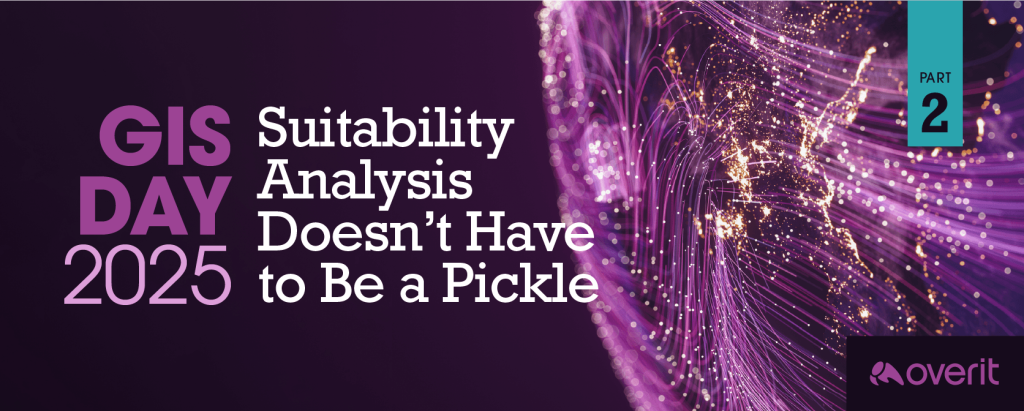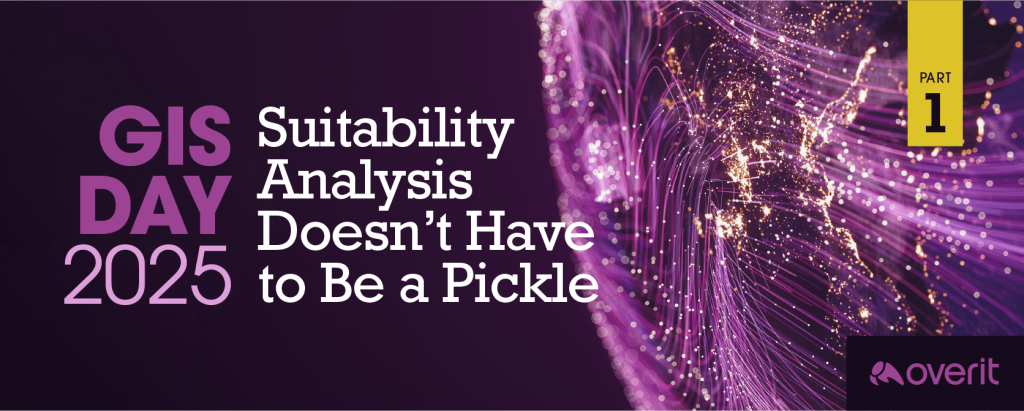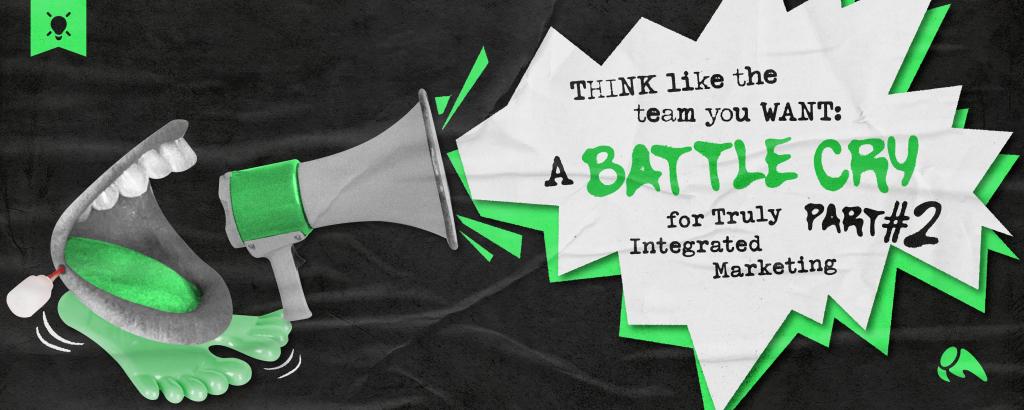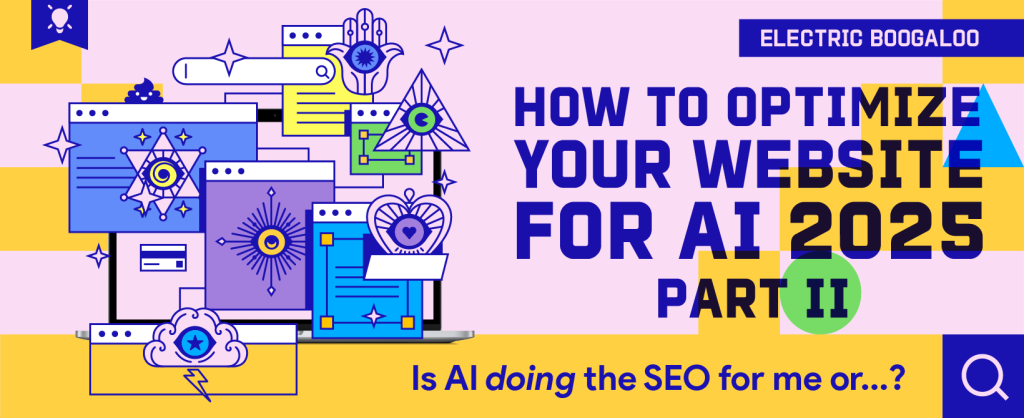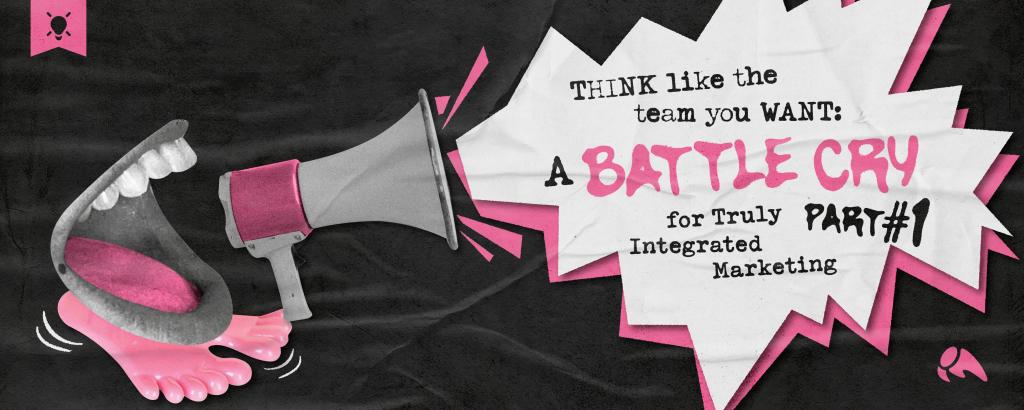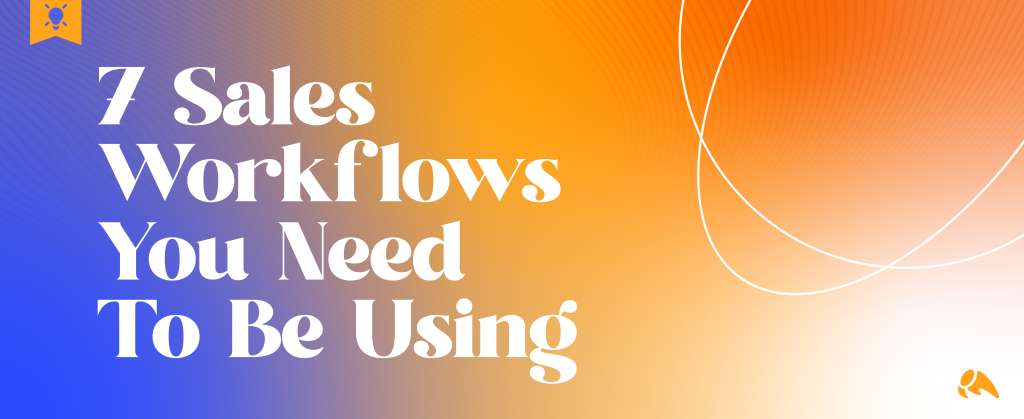
In 2018, Forbes reported that sales reps only spend 35.2% of their time actually selling. The majority of salespeople’s time was spent on administrative tasks, meetings, and research. Since then, a ton of new and improved technology has been introduced to help automate manual tasks to help free up salespeople’s time. So, five years later, sales reps must be so much more efficient, right?
According to a 2022 study from Salesforce, where they surveyed over 7,000 sales professionals, they found that, on average, reps spent only 28% of their time selling.
So despite automation technology’s availability, we’re spending less time selling than five years ago!
Automation tools must be put in place and used correctly by sales teams and across your organization for time to be saved.
Suppose you don’t have a sales/marketing automation tool in place yet. In that case, your first step is establishing your goals and your organization’s specific needs, like calendar scheduling, email automation, lead scoring/tracking, calling/video calling, etc. Then you can start researching tools like Salesforce, HubSpot, or Active Campaign and decide which solution could be a good fit for you. You can also choose between an all-in-one tool versus a tool that does just one specific function.
Once you have your sales/marketing automation tool in place, here are seven workflows you should set up and start using right away! Your sales team should meet regularly with your marketing/automation team to make sure the workflows are working correctly and are helpful to them. You can and should tweak these to meet your specific needs. Let’s dive in.
#1 – Stalled Deal Workflow
You’ve finally gotten a proposal out the door! And then… nothing happens? Did they ghost you? When you’re keeping track of multiple opportunities, it can be hard to remember who you talked to and when. Did I send that proposal last week or the week before? Now I have to search through my email…
A stalled deal workflow makes it so you don’t have to remember when you send out each and every proposal. Here’s how it works. A deal stage or lead status triggers this automation to remind the contact owner to reach out if the deal hasn’t moved in more than a week (or within your specified timeframe).
Depending on the platform you’re using, these kinds of workflows may not work quite that simply when you’re setting something up that shows how much time it’s been since a deal was changed to a certain stage, but there are some pretty reasonable workarounds.
Probably the easiest way to do this is to create workflows for each of the deal stages and set it up like this:
- If Deal Stage = X (whatever stage this workflow is, for example, “Contract Sent”)
- Delay for 7 days (or however much time it takes for you to consider it stalled)
- Set up a branch so if deal stage = x (STILL!)
- In “yes” branch, set up the action to be “notify contact owner,” along with a short message, such as “Follow up with [CONTACT NAME] about stalled deal.”
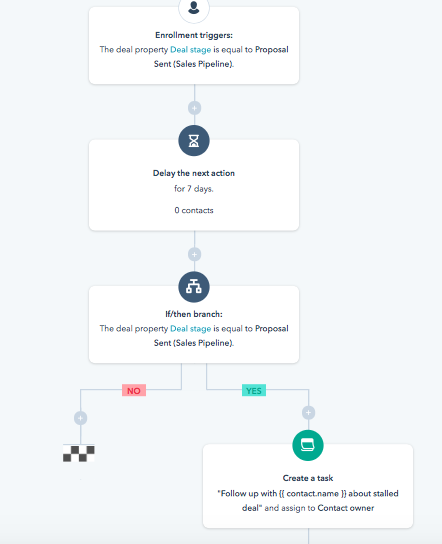
#2 – Lead Has Viewed X Pages Workflow
One of the most underrated uses for automation is to alert your sales team that an existing lead is visiting a key page of your website, whether that’s your Products & Services page, case studies, or pricing page.
Setting it up is simple:
- Identify the pages on your website that likely indicate that the user is close to buying
- Set up a trigger based on those page views
- Just in case your contact doesn’t have a contact owner, set up a branch: If no contact owner, assign a contact owner (round robin or a particular sales agent — your choice)
- Set up the action to be “notify contact owner,” along with a short message, such as “[CONTACT NAME] is on the pricing page. Call them ASAP!”
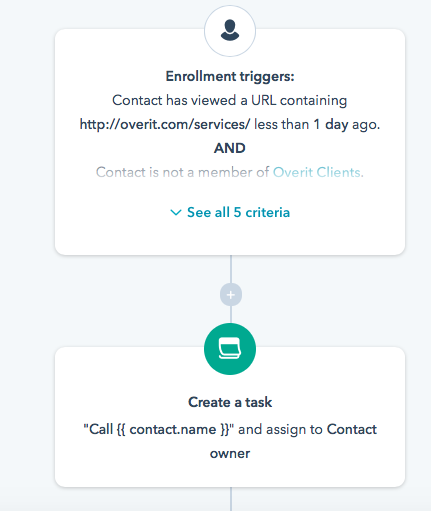
As you can see in our example, we include some additional criteria that help to weed out employees, current clients, etc., who visit these pages. Depending on the platform, you can add these additional criteria right in the workflow or create lists of people to suppress from being added to the workflow.
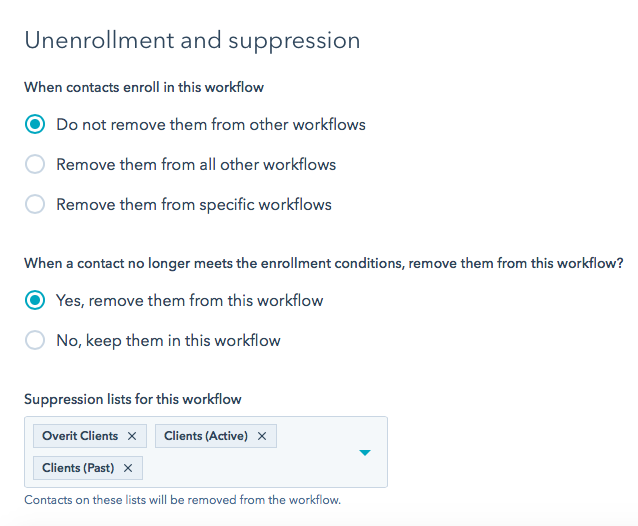
#3 – Lead Has Clicked X Link Workflow
A variation of the “Lead Has Visited X Page” workflow, this workflow is based on links that a lead has clicked. For example, suppose you put a case study, a sell sheet, or some other qualifying piece of content within one of your sales or marketing emails. In that case, you can trigger a notification to the salesperson that one of their leads has been reviewing qualified materials and alert them to contact that lead ASAP. Similar to the page visit workflow, here’s how you set this up:
First, identify the emails (sales and marketing) that contain links or pieces of content you share that likely indicate that the user is close to buying and make a list of the links and offerings.
NOTE: You will have to create a workflow for each email containing high-quality links, but the good news is you can always duplicate the workflow!
- Set up a trigger based on marketing email activity, AND they clicked on X link(s) in the email
- Just in case your contact doesn’t have a contact owner, set up a branch: If no contact owner, assign contact owner (round robin or a particular sales agent — your choice)
- Set up the action to be “notify contact owner,” along with a short message, such as “[CONTACT NAME] clicked X link. Call them ASAP!”
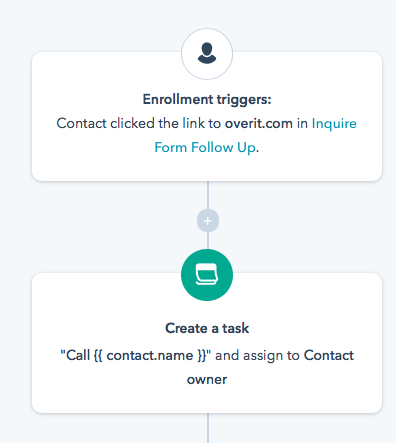
#4 – Alert Sales when Lead Becomes Sales Qualified Using Lead Scoring
In most automation platforms, there will be an option for lead scoring, lifecycle stages, or lead statuses. In HubSpot, they use what they call “lifecycle stages,” which include options for a marketing-qualified lead (MQL) and a sales-qualified lead (SQL).
If your automation platform doesn’t have this natively, consider adding it as a contact property, as you can use lead scoring and automation to update this pretty easily, and it will be enormously beneficial to your team.
Need help with lead scoring? Here’s a great article on what to consider when approaching lead scoring.
Here’s how you update stages based on lead scoring:
- Set up a workflow where the trigger criteria is “Lead scoring is greater than or equal to”
- “Greater than or equal to” should be the number that you determine is a sales-qualified lead
- Just in case your contact doesn’t have a contact owner, set up a branch: If no contact owner, assign contact owner (round robin or a particular sales agent — your choice)
- Set up the action to be “notify contact owner”, along with a short message, such as “[CONTACT NAME] has become a sales qualified lead. Call them ASAP!”
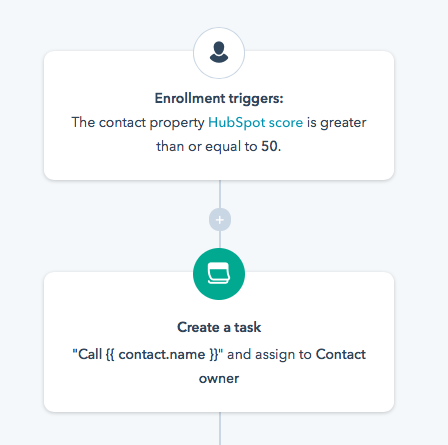
You might also want to set up parameters for unenrollment and suppression. So if a lead no longer meets the criteria (they take actions that subtract from their lead score and they fall under the SQL threshold), they are removed from the workflow. Or if they are a customer or employee, they are suppressed from the workflow.
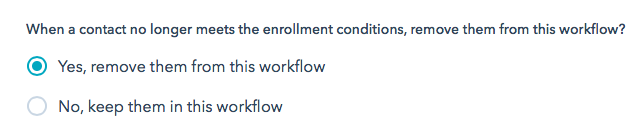
#5 – Inbound Lead from Qualified Form Workflow
You’ve got an inbound funnel set up. A lead fills out a form to request a quote, download a sell sheet, or request a demo, and then… what happens? Is a member of your sales team calling them? How quickly? A 2011 Harvard Business Review study found that only 26.1% of leads are followed up within 5 minutes, with the average response time being 42 hours. In 2017, Drift conducted a study that found only 7% of businesses responded within the first five minutes. 48 hours is way too long to keep a potential lead waiting–giving them plenty of time to reach out to your competitor. InsideSales reports that 35-50% of all sales go to the vendor that replies first. If your sales team doesn’t get an alert to follow up, you’re missing out on that hot lead.
Setting this up is easy:
- Create a trigger “When a lead fills out ___ form”
- Just in case your contact doesn’t have a contact owner, set up a branch: If no contact owner, assign contact owner (round robin or a particular sales agent — your choice)
- Set up the action to be “notify contact owner”, along with a short message, such as “[CONTACT NAME] filled out ___ form. Call them ASAP!”
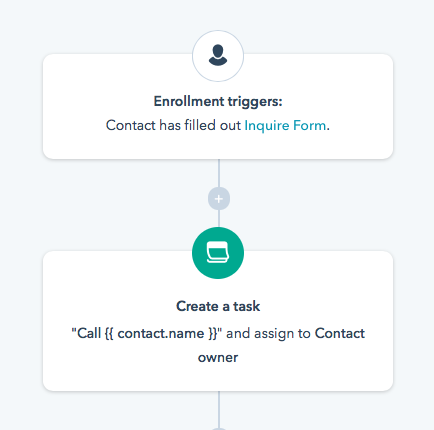
#6 – Lead Not Contacted Workflow
As we can see, the sooner we contact a hot lead, the more likely we are to secure the sale. The Lead Not Contacted workflow gently reminds your sales reps to contact the lead that was assigned to them, if they have not already done so. Here’s a simple way to set this up within your existing workflows (such as your inquiry form flow, SQL flow, etc.)
- Under the notification to sales to contact the lead, create a logic branch
- Set a delay based on the expectation – are they calling within 4-6 hours? 12 hours? 24 hours?
- Set the criteria based on the expectation – are you expecting them to update the call status, the lead status?
- “If call status = unknown”
- “If lead status = new”
- Set up the action to be “notify contact owner,” along with a short message, such as “Have you contacted [CONTACT NAME]?”
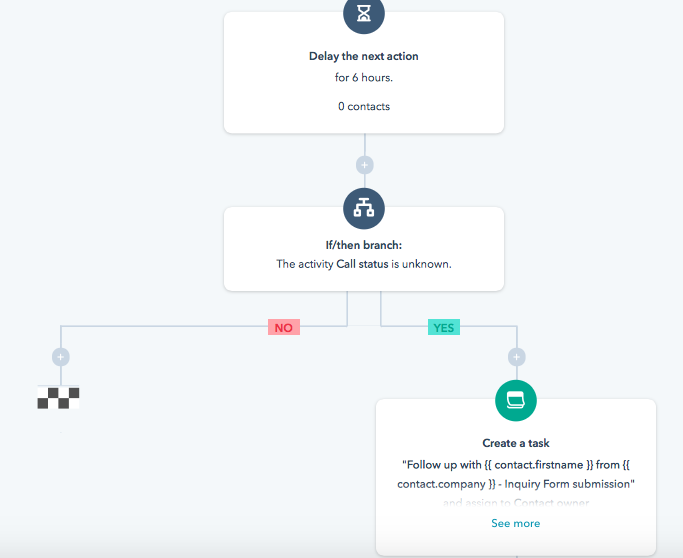
If you wanted to set this up SEPARATE from your workflows so as to easily update the settings without having to go into each individual workflow, it will take some additional setup time, but here’s how you’d go about it:
Get a trigger that has multiple AND/OR sets of criteria. For example:
- If task status = not started AND task type = call AND lifecycle stage = SQL OR
- If task status = not started AND task type = call AND form submission = inquire form OR
- So on and so forth – each of the OR statements would be specific to the types of people you want to make sure are being called (new leads, new SQLs, new form
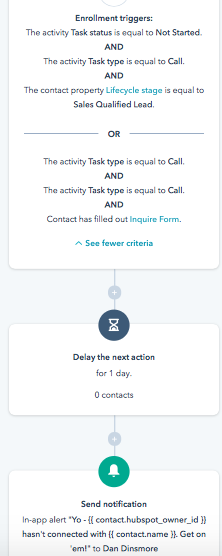
# 7 – Notes on AND/OR Logic
We know using if/then branches and and/or logic can get confusing, so here are some details to keep in mind:
AND statements group statements together. So when you have “task status = not started AND task type = call AND form submission = inquire form” that means that all of those things are true about the lead. It means that there is a call assigned to that lead that has not been started and that person submitted the inquire form.
OR statements create separation but allow things to fire simultaneously. So when you say “task status = not started AND task type = call AND form submission = inquire form” OR “task status = not started AND task type = call AND lifecycle stage = SQL” it means that either of those strings of AND statements could be true in order to trigger the workflow.
If you were to say “task status = not started OR task type = call OR form submission = inquire form”, that would mean that any ONE of those statements could be true, and the contact would be enrolled in the workflow.
Make sense?
If you want to go the extra measure (or if you’re a sales manager who doesn’t have time to check in to make sure each of your agents is on top of their leads), you can set up an additional if/then branching statement, following the above steps, including a delay time that is reasonable (such as an additional 24 hours), but the notification in the last step goes to the sales manager and says, “[CONTACT OWNER] has not contacted their lead [CONTACT NAME]. Please reach out.”

*Caveat: If you are running the extra measure workflow, you will want to update workflow settings so that it is only applicable during work hours (for example, Mon-Fri), so your sales manager is not getting notifications on a Sunday that a lead hasn’t been followed up with. Let them sleep!
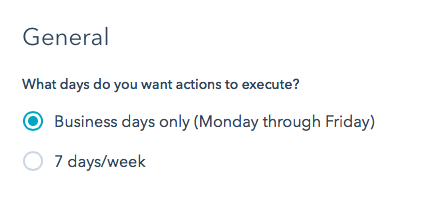
There you have it! Seven(ish) workflows to support your sales team to alleviate miscommunications, missed appointments, lost opportunities, and a lot of the headache of having to track this all manually. If you need help setting up sales automations, don’t hesitate to get in touch with us to talk with a marketing automation specialist. Happy selling!